Help
How to Access Your Account
- Go to https://accessdubuquejobs.com/
- Click ΓÇ£My AccountΓÇ¥ in the upper right
- Enter Username/Password
- If you lost your password or need to reset your password, select ΓÇ£Lost PasswordΓÇ¥
- Enter your Email Address
- You will get an email with a link to reset your password
- Click on the link in the email
- It will default with a password, otherwise you can delete that password and enter your own
- Select ΓÇ£Save PasswordΓÇ¥
- Go back to the ΓÇ£My AccountΓÇ¥ and enter your username/Password
How to Add a Job
- Go to the ΓÇ£For EmployersΓÇ¥ at the top
- Select ΓÇ£Add A JobΓÇ¥
- If you do not see your company, search for your company in the Filter
- Once you have found your company, Click the ΓÇ£Add JobΓÇ¥ Button to the right of the company name
- This will bring you to the Job Details Form
- Display Status: You can choose from Draft, Active, or Expired. It will automatically be set for Draft. You must change this to Active if you want to post the position right away.
- Confidential: If you want to keep your company name confidential, you can select ΓÇ£YesΓÇ¥. It will automatically populate as ΓÇ£NoΓÇ¥ so your information will be visible.
- Job Title: Enter job title
- Job Description: You can now enter a pdf so you can upload using the Choose File option. You can leave this blank. In the box below, you can add your job description. It also allows you tools to edit your posting.
- Category: You can select up to 5. Choose the categories you want to add so candidates can easily find your job. If you want to remove a category you can select the X next to the category name,
- Start Date/End Date: This will determine when you posting is live on the site. You can select future dates. *Please note, this is the state date for the job to be active on the site, NOT the start date for your candidate.
- Salary Range: This field is optional.
- Benefits, Experience, Education: These fields are also optional
- Job Requisition: This is for your tracking purposes and is an optional field
- Number of Positions: This will automatically populate to 1 position if left blank
- Job Type, Job Statis, and Job Shift: Select from the options provided. These fields are optional.
- Application Options:
- Apply with ADJ Resume: Candidates will submit their resume using the AccessDubuqueJobs.com site. You will receive an email with a resume once someone has applied. You will be able to track these applies through the ADJ site.
- Apply on our website: A new box will pop up to enter your external website
- Apply in Person: Another box will pop up to the very right and you will need to select the location you want them to apply in person
- Portals
- Remote Work: Click if the position has an option of working remote and it will show up as a remote job when candidates are searching.
- Intern Portal: If you want your position to be listed in the Internship Portal you can select Intern Portal so college students can see the internships available.
- No Experience Required: If you are willing to hire candidates without any experience, you can select the ΓÇ£No experience RequiredΓÇ¥ portal and a flag will appear on your job in the search results so candidates can easily see that they donΓÇÖt need previous experience to apply for your position.
- Featured Job: A $75 investment enhances your reach to prospective employees by posting your job opening throughout THonline.com and your job will be featured on the homepage of theAccessDubuqueJobs.com page
- Place an ad in Telegraph Herald: if you select this option, someone form the TH will reach out to you to discuss your options.
- Job Location: You can select the work location from the drop down menu.
- Company Contact: You can select a contact from the drop down menu. This person’ name and contact information will show on the job posting.
- EMSI Skills: You do not need to manually add these but you can add if you choose. When you Submit your position, the tool will automatically scan your job posting for keywords.
- Click Submit
- This will bring you to a page with all your draft jobs, active jobs, and expired jobs.
How to Edit a Job
- Go to the ΓÇ£For EmployersΓÇ¥ at the top
- Click on ΓÇ£Manage CompaniesΓÇ¥
- If you do not see your company, search for your company in the Filter
- Once you have found your company, Click the ΓÇ£Edit JobΓÇ¥ Button to the right of the company name
- This will pull up the previous posting and you can edit the posting however you would like
- *Be sure to change the Status to ΓÇ£ActiveΓÇ¥ if you want your posting active immediately
- Select the ΓÇ£SubmitΓÇ¥ button at the bottom and the posting will be visible on the site
How to Add a Career Fair
- Go to the ΓÇ£For EmployersΓÇ¥ at the top
- Select ΓÇ£Add a Career FairΓÇ¥
- Enter the Event Title, Description, Event Date, Start time/End Time
- Select the ΓÇ£IΓÇÖm Not a RobotΓÇ¥
- Click ΓÇ£SubmitΓÇ¥
- An email will be sent to Mandi Dolson at Greater Dubuque Development for approval. You can email Mandi at mandid@greaterdubuque.org once you have submitted the career fair.
How to Add a User
- Go to the ΓÇ£For EmployersΓÇ¥ at the top
- Go to ΓÇ£Manage CompaniesΓÇ¥
- Select ΓÇ£Edit Company InfoΓÇ¥
- Scroll down to the bottom where you see ΓÇ£Admin UsersΓÇ¥
- Enter the email address in the text box and select ΓÇ£AddΓÇ¥
- Click the blue ΓÇ£SubmitΓÇ¥ button at the bottom
- The user should receive an email with instructions to set up their account. If not, they can select the ΓÇ£Forgot PasswordΓÇ¥ option on the log in screen and they will be prompted to reset their password.
Thank you for your investment in AccessDubuqueJobs.com! If you have any questions, please contact Mandi Dolson at mandid@greaterdubuque.org.
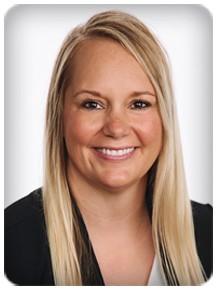
|
Mandi Dolson Director of Workforce Recruitment & Retention Greater Dubuque Development Corporation mandid@greaterdubuque.org 563-557-9049 |

 My Account
My Account

